Quick start
Developer registration
- Access the developer registration page
- Log in to VRoid Hub, input the necessary items, and complete developer registration.
- Create a linked application. Proceed to the next item.
Create application
- Access the manage linked applications page
- Language settings on the "manage linked applications page" are dependent on VRoid Hub language settings
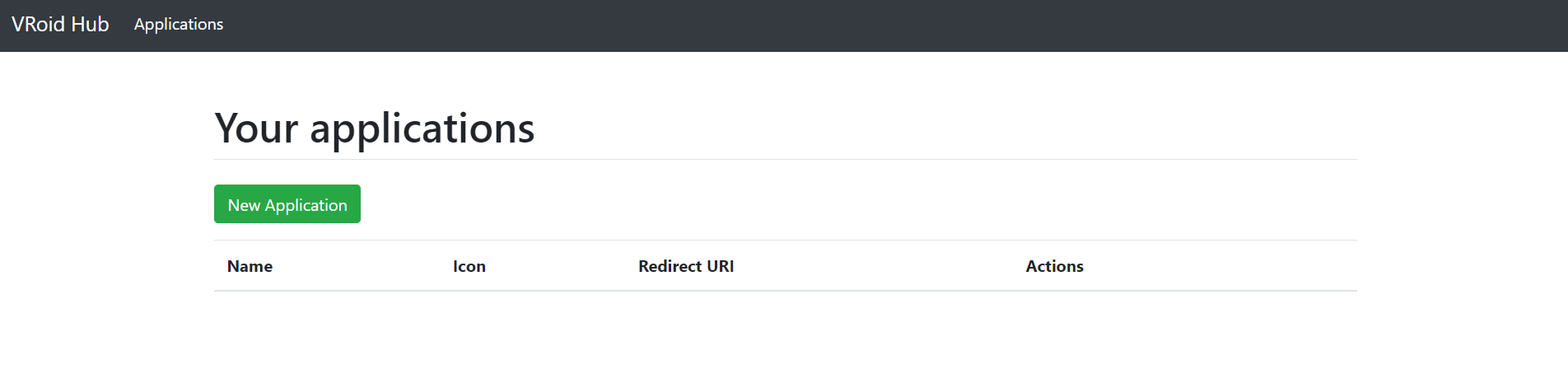
Click the "new application" button to jump to the "create application" page
Input the necessary items, then click "register" to create an application
The application you create will be displayed in the
https://hub.vroid.com/oauth/applicationslist.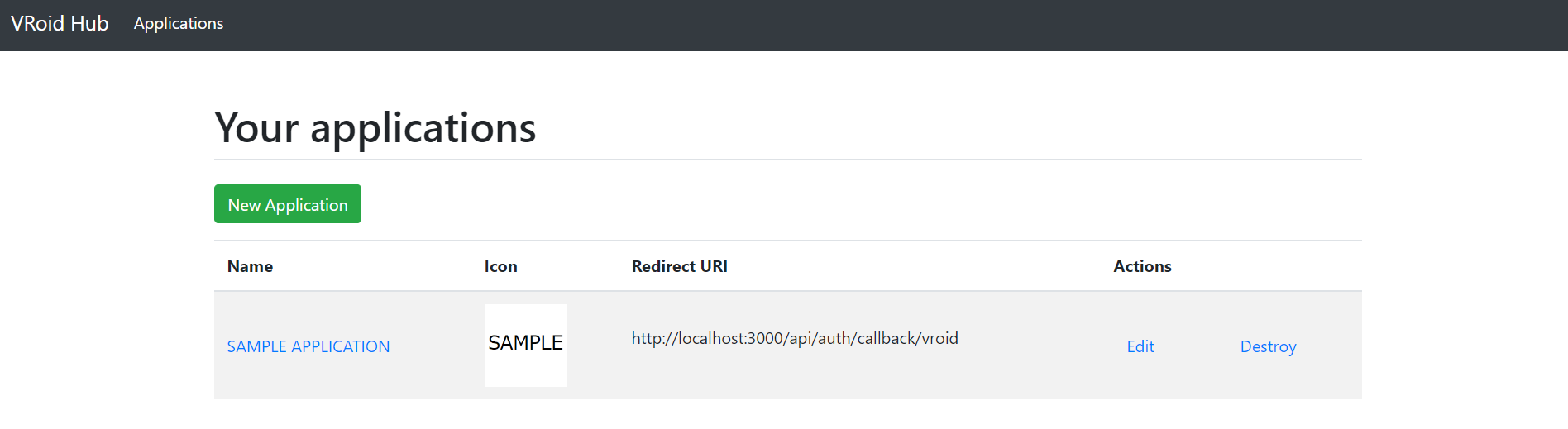
Jump to the page for the application you created to check the application ID (ClientID) and Secret (ClientSecret). You can download a JSON file of this information by clicking on "Create Credential file". This information is very important, so keep it somewhere safe.
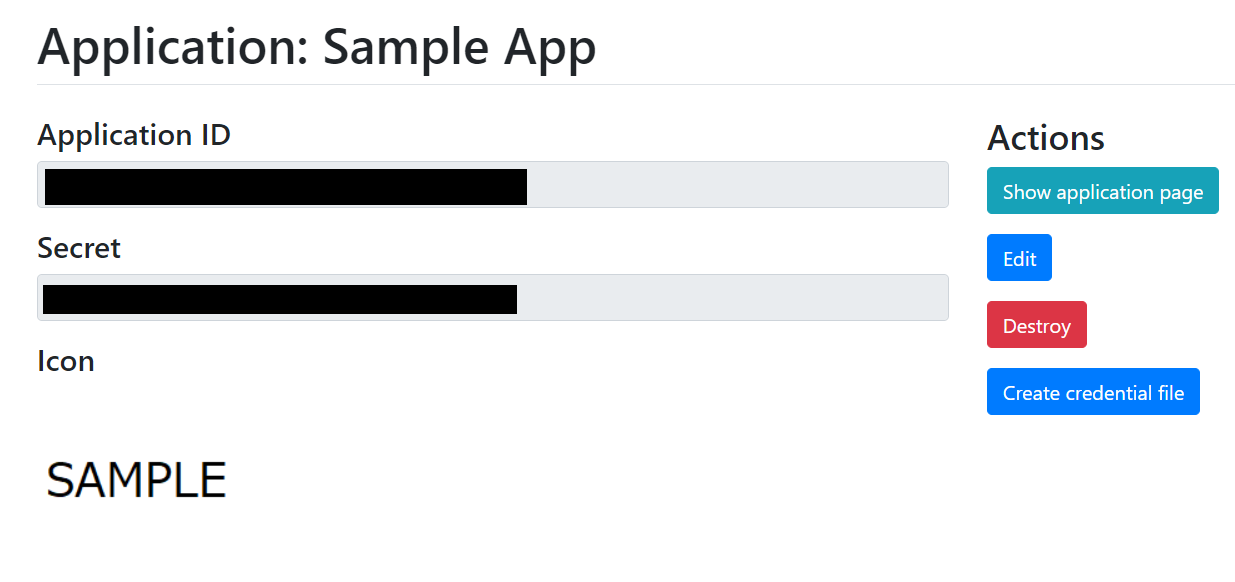
Example (for web developers)
We have provided an example application for authorizing with OAuth, acquiring a list of character models, loading character models (.vrm files), then displaying 3D models.
You can run the example application by forking or cloning this repository, setting the environment variables shown below, and running the application.
CLIENT_ID= Please enter the Application ID value from the application setting page
CLIENT_SECRET= Please enter the Secret value from the application setting page
NEXT_PUBLIC_NEXTAUTH_SECRET= Please enter the Secret value generated by the openssl rand -base64 32 command
NEXTAUTH_URL: Please enter the root URL for the Example host URLDownload SDK (for Unity developers)
You can download VRoid SDK from the SDK download page
Join the developer community
VRoid operates a Discord channel for our developer community. Please feel free to join!
There are also active discussions of VRoid SDK for Unity on Github Discussion